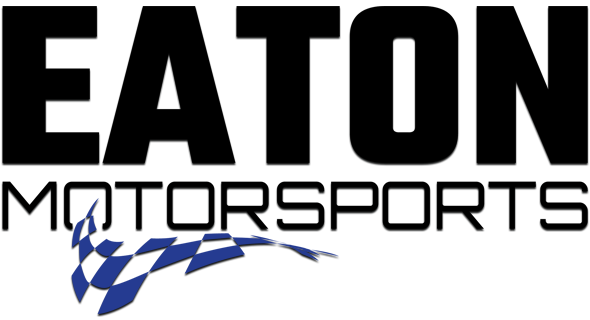What is True Track Positioning™ technology?
New technology uses 10 Hz multi-GNSS positioning, image processing and built-in accelerometers to auto-generate your line on the track. The robust combination of built-in sensors from the Garmin Catalyst unit1 and the included Remote Cam accessory provides a unique solution for calculating your car’s track position in relation to the track map. Visit the online support center, “True Track Positioning,” for more information.
Listen and learn with real-time audio coaching cues on the track via wireless BLUETOOTH® technology through your compatible headset2 or car stereo. Some car stereos can add a significant delay when the audio is played, so using your compatible headset is recommended.
Audio coaching cues are provided if users select the "Add to Race Coach" from an opportunity that you have reviewed or if you enabled the "Advanced Race Coach" from the audio coaching menu. This coaching is given after three laps in a session. Three laps allow your car to get up to speed with the session. There are many coaching cues. One phrase example is, “Next left, turn in earlier.” Audio feedback is also provided after a user has completed a corner, giving the user instant affirmation of their driving performance. Visit the online support center, and watch the “Pairing the Garmin Catalyst Device with a Headset or Car Stereo” tutorial video for more detailed information.
Which racetracks are preloaded in the device? What if a track is missing?
A preloaded track database includes road courses around the world. Plus, you can easily add tracks as well. Visit the online support center, “Which Racetracks Are Available on the Garmin Catalyst?” for more information.
What is True Optimal Lap™ technology, and how is it different than other “fastest lap” solutions?
This innovative feature exclusive to Garmin Catalyst introduces a unique solution for high-performance driving. The feature uses advanced algorithms to create a composite of your optimum achievable time, based on lines you actually drove and can repeat.
Until now, many industry solutions for identifying theoretical fastest lap have been to split each lap into a number of sectors. Other data systems then take the fastest time from each sector and add it up to generate the user’s theoretical fastest lap. Garmin Catalyst is different because it gathers multiple data metrics and identifies where laps can seamlessly be joined together to create the fastest racing line. This shows the user their fastest achievable time based on lines actually driven — and gives them an optimal lap they can truly achieve. Visit the online support center, “True Optimal Lap,” for more information.
What is the Garmin Connect™ app, and how do I use it with Garmin Catalyst?
Garmin Catalyst users can instantly review in-depth performance data on the device touchscreen — no computer needed. However, if you want to access your data when you’re away from your Garmin Catalyst device, you can access data summaries from your compatible smartphone downloaded with the Garmin Connect app or computer by using Garmin Connect with an active connection using Wi-Fi® technology. For more details, please visit the online support center, and watch the “Uploading Data to Garmin Connect” tutorial video.
What is the Remote Cam, and how do I mount it in my track car?
The included Remote Cam accessory records your session in 1080p and allows video playback on the Garmin Catalyst device. Users can review the video with time-synced data overlays showing speed, lap data and more. The included Remote Cam accessory should be mounted toward the upper center area of your vehicle windshield. Visit the online support center to watch our “Garmin Catalyst Install” tutorial video for helpful install tips.
Can I use the device in different track cars?
Yes, users can easily select from the profile menu on the device. This makes it easy to take Garmin Catalyst from one track car to another, and performance data will be saved separately.
How does Garmin Catalyst “coach” me to improve track driving?
Garmin Catalyst is always gathering data during your session and can provide real-time audio coaching cues. Additionally, after your session the device will provide immediate suggestions to show key areas for improvement. The suggestions are adaptive and will change as the device recognizes your own performance improvements. That’s how Garmin Catalyst can help both novice and experienced high-performance drivers continue to improve session after session.
How should I mount Garmin Catalyst inside my track car?
Your purchase of the Garmin Catalyst device comes with different mounting options to ensure you have everything you need in order to securely mount the device inside your cockpit. Options include a heavy-duty suction cup and screw down mount. Mounting instructions for the Garmin Catalyst device and Remote Cam accessory can may be found in the product manual, or visit the online support center to watch our “Garmin Catalyst Install” tutorial video for helpful install tips.
How do I update my device?
Easily update your device software and road course database using your device’s built-in Wi-Fi technology. Visit the online support center, and watch the “Garmin Catalyst via Wi-Fi” tutorial video for more information.
1WARNING: This device is intended only for recreational use in a circuit environment. Never use this device on public roadways. Failure to follow this warning may result in an accident causing property damage, serious personal injury, or death. You are responsible for using this device in a safe and prudent manner.
2Requires helmet or headset (each sold separately) enabled with BLUETOOTH technology
The Bluetooth word mark and logos are registered trademarks owned by Bluetooth SIG, Inc. and any use of such marks by Garmin is under license. Wi-Fi is a registered trademark of the Wi-Fi Alliance.
 BUY NOW, PAY LATER. Starting at 0% APR
BUY NOW, PAY LATER. Starting at 0% APR